Lost Edit
A lost edit in a wiki is when a mistake by a user or a bug in the software causes the edit to fail to appear in the page content. A lost edit is at best frustrating, and at worst totally depressing (like i just wasted the last two hours!). To avoid this, read on to learn about the main reasons for lost edits and what can be done about them:
Lost Edit By Linking Away
Doh! you linked away from a page (in the same window) and when you came back your edit was gone. Tiki now has a couple of features to prevent this from happening:
![]() Tiki will warn users if they are about to leave (that is, click away from) the wiki Edit Page. Tiki will also warn users if their edit session is about to expire. Note: You must have Javascript enabled on your browser to take advantage of this "lost edit protection."
Tiki will warn users if they are about to leave (that is, click away from) the wiki Edit Page. Tiki will also warn users if their edit session is about to expire. Note: You must have Javascript enabled on your browser to take advantage of this "lost edit protection."
![]() Tiki will Auto save page during editing.^
Tiki will Auto save page during editing.^
Lost Edit By Server Busy
You should be able to refresh the page and keep trying.
Lost Edit By Captcha
If you time out a session while the captcha (anti-bot) code is required, Tiki will require a different code and not display it to you. To get around this:
- Go back a page using the browser back button
- Press Cntrl+A to select all text, and then press Cntrl+C to copy it
- Start your edit over again by copying the clipboard into the page (by pressing Cntrl+V) once you've got the page open again
Lost Edit By Closing Browser
Doh! you forgot to save and closed the browser. The only thing that can save you here is if you happened to have pressed Cntrl+A and Cntrl+C right before you did that. If so, then you have the data in your clipboard and can copy it into the page once you have it open again by pressing Cntrl+V.
...page... Wiki page pagination has not been enabled.
Lost Edit Because Session Expired
Doh! you were editing for a long time and when you tried to save it told you you don't have permission to because your session expired. This is recoverable, if you are careful. Here's how:
Symptoms
- You were editing a page without saving or previewing for more than 15 minutes or so.
- Upon clicking on "preview" or "save" button a message was returned that
This Lost edit occurs because your session has expired because no link or button has been clicked for at least 20 minutes (in most cases).
Prevention
To avoid getting to that situation, you can:
- Hit preview (or save) more often if you want to write directly in the web site (blog posts, forum posts, wiki edits, comments...)
- Request that the site admin activate the remember me feature, and set to a longer time frame If the "remember me" check box is selected at login time, it would allow keeping you logged for longer time (up to 1 year), depending on the setting chosen by the administrator of the site.
Recovery
If you see that "You do not have permission to use this feature" page, be patient and follow these steps below to recover your information, because that information has not been lost (yet), since it's still kept in the browser cache:
''We will refer to the window of the browser in which you were working when you hit the preview or save button, etc., (and it returned the "You do not have permission to use this feature" message) " Window 1".
And we'll refer to the new window we will open to log in again as "Window 2".''
- Don't touch Window 1 of the web browser any more for the time being.
- Open a new window (or tab) in the same web browser (this is Window 2).
- In Window 2,
- Go to your Tiki homepage of to your login page (http://example.org/tiki-login_scr.php )
- Log in with your username and password again, and click on "remember me" box also.
- Check that you are successfully logged in (go to MyTiki, or any other link to ensure that you are in)
- Go to your Tiki homepage of to your login page (http://example.org/tiki-login_scr.php )
- Now go back to Window 1 of the browser (that page should still have the message "You do not have permission to use this feature").
- In Window 1: Reload the browser. Depending on the web browser, you can do that through "Reload" button, "Ctrl + R", "View -> update", ...
The browser will show you a popup window requesting you to confirm that you want to go back to send the information that was in the browser's cache (it says something about POST DATA).
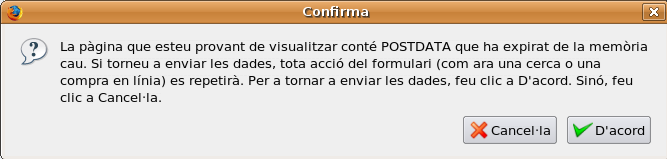
- Click on "Accept" to allow re-sending the information to the tiki site. The result is that you haven't lost what you had written, and it has been sent to the server again. If that was a preview, save your contribution before it happen to you again.