Communication Center
-
Overview
The communications center is a feature which can be used to send/receive the current version of wiki pages and articles from one Tiki to another Tiki. To send a page with all versions see import. Related: Mail-in
Enable this Feature: Admin>Features select "Communication Center"
Configuration:
1. In order to use the communications center the feature must be enabled from the admin screen in both Tikis.
2. You must be logged in to the sending Tiki as a user with the outbound mail permissions:
- tiki_p_send_articles
- tiki_p_send_pages
To set these permissions goto Admin>Groups>assign permissions.
3. You must have a username and password for the reciving Tiki with the inbound permissions:
- tiki_p_sendme_articles
- tiki_p_sendme_pages
Sending objects
Once enabled, there should be a link in the application menu Wiki>Send Objects.
The send objects screen looks like this:
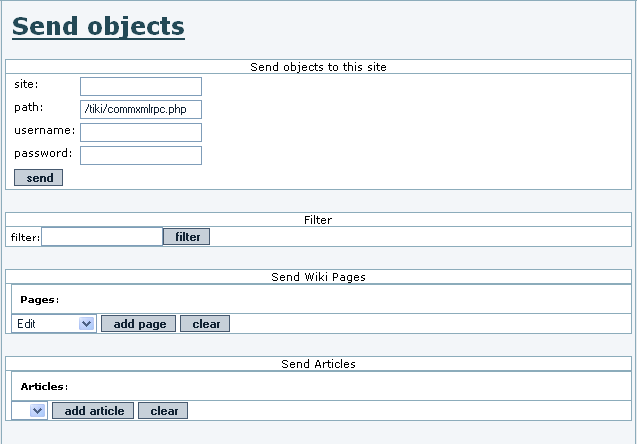
Clicking the send link from the application menu displays the screen where you can send Tiki objects to other sites. The first part of the screen must be filled after you selected all the objects to send, the second part can be used to select the Wiki pages that will be sent to another site, select pages (as many as you want) clicking the add page link. When you have selected all the pages to send fill the information at the top as follows:
- Site
- The URL for the site, for example: www.foo.com (Don't use http://....)
- Path
- The path to the commxmlrpc.php script for the site, a typical value is /commxmlrpc.php or /tiki/commxmlrpc.php, but if the installation is different it can be another path, which can be verified by FTP. Do not forget the / (you can receive a 200 error otherwise.
The "Path" value is added to the end of the end of "Site" value to build the complete URL for accessing the commxmlrpc program.
- Username
- The username that will be used to recieve objects at the remote site.
- Password
- The password for that username.
- Debug
- (>=tikiwiki1.10) CHeck the box if you want some debug messages
If everything goes well you will see a message describing the result of the operation.
How to test if this is working.
From the admin screen make sure that you have the communications feature enabled, you can use the following information to send an object to yourself:
(warning: you don't want to "accept" the received page - though it should not overwrite the existing page, it probably won't work.)
- Site: localhost (if your server is on your local - otherwise the site Url like http://tw.org)
- Path: /commxmlrpc.php (change it you installed Tiki in other directory) - do not forget the first /, if the directory is wrong it will generate the error 'Didn't receive 200 OK from remote server'
- User:
- Password:
Click send and the communication should be performed and you are ready to examine the received pages.
Trouble shooting
- Sometimes the error 'Didn't receive 200 OK from remote server ' occurs even if the transfer was sucessfuil. Check your Received pages.
- You can debug by changing 0 to 1 in the file tiki-send_object.php, line : $client->setDebug(1);
Example of Sending A Wiki Page Between Two Tikis
This figure briefly describes the appropriate set-up for sending
a wiki page between two tikis that are both subdomains of a
top level domain...
Received pages
From the Wiki section in the application menu click the received pages link. The Recieved pages screen will be displayed.
In this screen you can see the list of pages received, the date when the page was received, the site that sent the page, and the user used from the sending site to send the page.
For each page you can remove it (if you don t want it), edit the page (where you can rename it), view the page or accept it.
If the name of the page is in red (bold in V7) then the page has the same name as an existing page in your system and so you have to rename the page before being able to accept it.
If you get an eroor " Invalid return payload" the object can have been sent. Check your received box.
Once accepted the page will be part of your Wiki as a normal Wiki page.
Administering other received objects
The procedure to admin other received objects is similar to the procedure described to manage received pages, you will see listing of the received objects and you will be able to edit them, remove them or accept them as objects in your Tiki site. Once accepted you will be able to manipulate the objects as normal Tiki objects.
Permissions
The following permissions can be used to control the communications
If you want to configure a user that other sites can use to send objects to your site put the user in a group with the tiki_p_sendme_pages, tiki_p_sendme_articles or similar permission.
please link to the live Feature on tikiwiki.org
Feature FAQ
-
Any Questions? Edit this page and someone will respond!
Are categories of pages transferred? No!