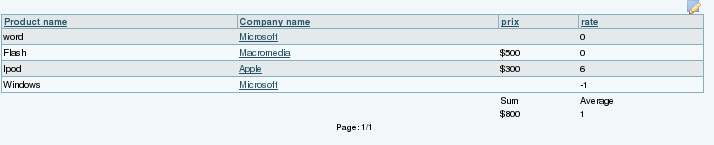Plugin Tracker List | |
|
Use this wiki plugin for Trackers to display a report of the listed items of a Tracker. You can choose which fields you want to display, you can display status of the items, and you have the opportunity to filter the items. Only fields set as public are available through the plugin. Since Tiki7, there is a more modern (and slightly more complicated) way of displaying tracker listings (and more). Please see PluginLIST and CustomSearch. Since Tiki19, there is a tool to automatically convert a TrackerList plugin into a List plugin. See PluginTrackerList To PluginList Converter.
| |
Parameters | ||||||||||||||||||||||||||||||||||||||||||||||||||||||||||||||||||||||||||||||||||||||||||||||||||||||||||||||||||||||||||||||||||||||||||||||||||||||||||||||||||||||||||||||||||||||||||||||||||||||||||||||||||||||||||||||||||||||||||||||||||||||||||||||||||||||||||||||||||||||||||||||||||||||||||||||||||||||||||||||||||||||||||||||||||||||||||||||||||||||||||||||||||||||||||||||||||||||||||||||||||||||||||||||||||||||||||||||||||||||||||||||||||
|
-
List, filter and sort the items in a tracker
Note These parameters allow the results to be pre-filtered before the user sees them. To allow the user to filter, sort or paginate results, see the parameters under the tablesorter tab.
List, filter and sort the items in a tracker
List, filter and sort the items in a tracker
Go to the source code
| ||||||||||||||||||||||||||||||||||||||||||||||||||||||||||||||||||||||||||||||||||||||||||||||||||||||||||||||||||||||||||||||||||||||||||||||||||||||||||||||||||||||||||||||||||||||||||||||||||||||||||||||||||||||||||||||||||||||||||||||||||||||||||||||||||||||||||||||||||||||||||||||||||||||||||||||||||||||||||||||||||||||||||||||||||||||||||||||||||||||||||||||||||||||||||||||||||||||||||||||||||||||||||||||||||||||||||||||||||||||||||||||||||
More information on parameters | |
|
Copy to clipboard
will filter the items with the field 1 'like' this and field 2 like 'that'
will filter items with the field 1 equals to 'this' and field 2 equals to 'that'
will filter items with field 1 equals to 'that' and field 2 likes 'this'
Filtering on item list fields
Also, if there are multiple items in the value of filterfield, the value you should attempt to match against is item1,item2,item3 if using exactvalue. If you are using filtervalue which does partial matching, from Tiki 6.2, you can match against ",item1,item2,item3,". This is to avoid ambiguity in certain cases. For example, if you are trying to match for a number like "32" in a sequence of numbers like "132,32,321" it can be ambiguous since you might accidently get those that match "21,132". To solve this, from Tiki 6.2, you can set the filtervalue to ",32," to make sure you match only those sequences that include 32 and not things like 132.
in this example the fieldId 6 is the user name as messu-compose.php accepts to as param, and multiple checkboxes will be shown on the left to select one or more user to send a message to.
Copy to clipboard
The page UpdateItem needs just to use a regular TRACKER plugin. If itemId is present in the URL, it will be automatically prefilled with the value of the item.
'Pretty Trackers' (param tpl or wiki)
For instance in a page (named 'list of items in tracker 5') for example, you have Copy to clipboard
where fieldId=30 and fieldId=31 are 2 fields of the trackerId 5
Copy to clipboard
PS: the wiki page 'tpl for each item in tracker 5' needs the perm Copy to clipboard
There is no more table (if you did not recreate them in 'tpl for each item in tracker 5' for course). Of course the name of the 'template' page is whatever you want - you need only to give the good reference in the param 'wiki'
You can use also a template file in the file system Copy to clipboard
and create a templates/B.tpl. In this case no permissions are required.
How to have a pagination between the items accessed by TRACKERLIST (tiki>=6)
No Pretty Tracker
Copy to clipboard
Copy to clipboard
Copy to clipboard
Tiki6: The items shown by the tracker list (e.g., filtered with the parameters
Copy to clipboard
will give something like
Decimals in values are indicated with the dot (".") and not with the comma (",").
With the parameter calendarfielddate , you can display the list of the items in a calendar view. See Module calendar_new. The plugin collects all the items of the period and displays in a popup the items. The display is either the pretty tracker template specified by the param wiki or the value of main field.The calendarfieldate can contain either a single date field or 2 date fields.
Example: Has been produced by a user module containing the code: Copy to clipboard
| |
Examples | |
Sorting, filtering and pagination | |
|
Beginning with Tiki12, tablesorter parameters have been added (see the tablesorter tab in the parameter list above) to allow the user to sort, filter and paginate through the trackerlist results. Below is an example. This code: Copy to clipboard
| |
How to filter a tracker function of a field in a user tracker. | |
|
For instance, you have a user tracker with a field Town, you have another tracker listing all the bakeries. This tracker has also a field Town. You want to display all the bakeries in the town of your user. For this you can use Copy to clipboard
where 5 is the trackerId of the bakery, 20 is the fieldId of Town in the tracker bakery, 38 is the fieldId of the Town in the user tracker 7. You can use as many filters you want. For instance, you can filter on the Town and the nationality with the type of bakery... With the same principle, you can display all the items of the user tracker that have the same Town than the user. or the same Town and same age that the user. | |
How to make columns larger via CSS | |
|
While hardcoding values is possible, this is a "last resort" solution. It will broke the mobile compatibility and it is a bad practice to use the Custom CSS for such adjustment. It is better to use the plugin list and create exactly what you want. AddCopy to clipboard
| |
Related | |
|
See also:
| |