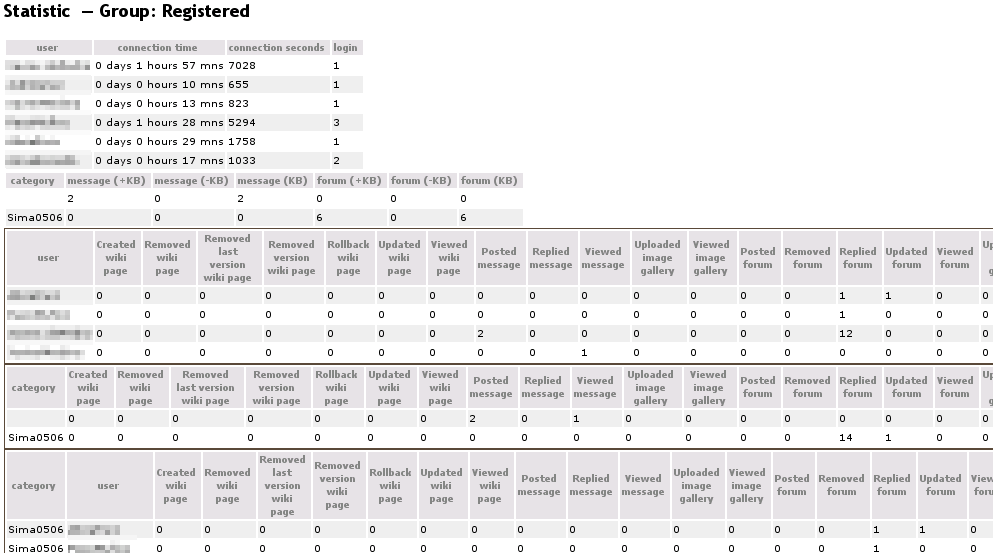Configuration | |
|
This feature can be activated in the Admin -> Features panel.
| |
Setting for recording and viewing actions (admin) | |
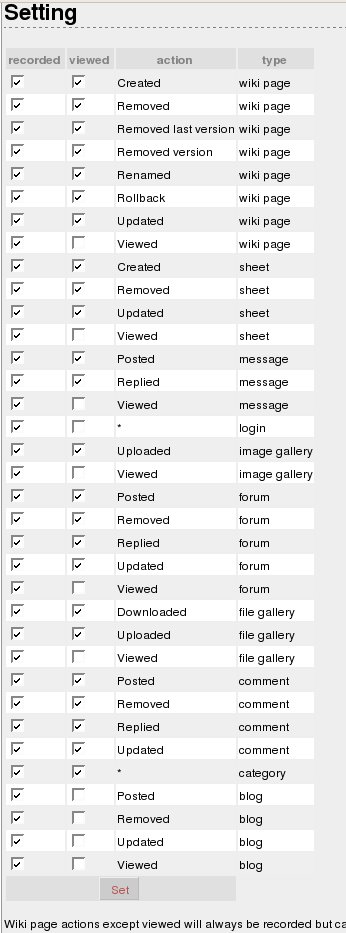
Since Tiki 15.1, creating, modifiying or deleting calendar events can also be recorded and displayed through the Action log. | |
Setting for viewing actions (any user) | |

Etc...
| |
Adding the permission to the group/s of interest | |
|
An admin has to grant a group of users the permission to see action logs, as it should be done for any other permission (see Permissions). This permission is called tiki_p_view_actionlog. | |
Choose if user's activity log has to be public or private | |
|
Another setting related to contributions is at Admin -> Login ("Displays user's contribution in the user information page:"). If enabled, a user will be able to see other user's activity log, including his/her contributions on the report. If not, only each owns logs will be reported, except for admin, which will be able to see the log reports of all users, groups, etc. | |
Report and Statistics | |
|
An admin can obtain a report and some statistics on a user/s, group/s and category basis.
In the Admin -> Action Log panel for an admin, or in My Tiki -> Action log for any user, the settings and filters can be selected. | |
Reporting filters | |
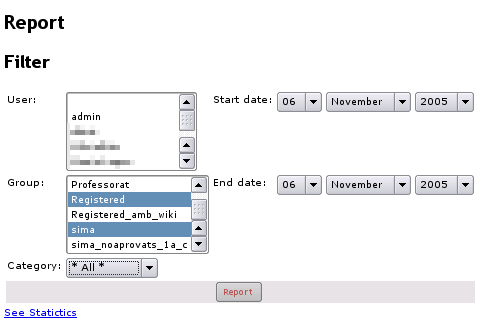
Reporting filters for an admin, through Admin - Action Log panel

Reporting filters for any user, through My Tiki - Action log (when contribution feature is enabled)
Two actions have special meanings. The category action will record at the same time the action on a object is done the current category(ies) the object has. And the logging action that is only a switch to display or not the login statistics. Notice: if you change the configuration, the previous actions will not be changed. A new selected action (except for those that are always saved) will not show this type of action that have occurred in the past. If you take away an action, the recording and/or display will be updated accordingly from then onwards. | |
Report list of actions | |
|
Individual actions are listed: 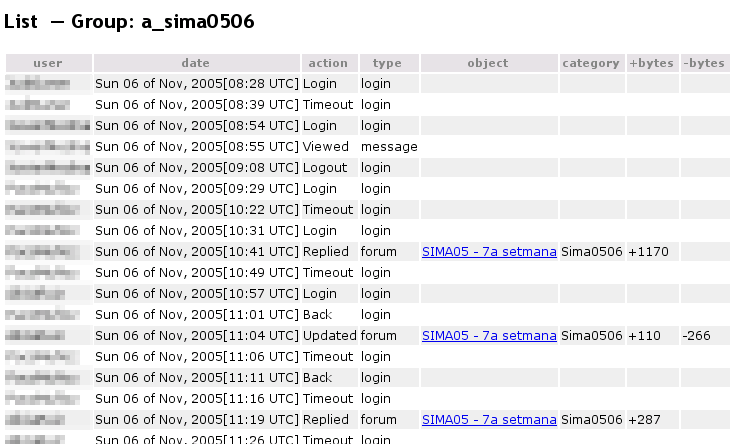
| |
Report statistics | |
|
And some basic statistics are included below:
| |
Report Contributions | |
|
If feature "Contribution" was enabled, a new table reporting the evolution in time (weeks or days) of contributions is added below: 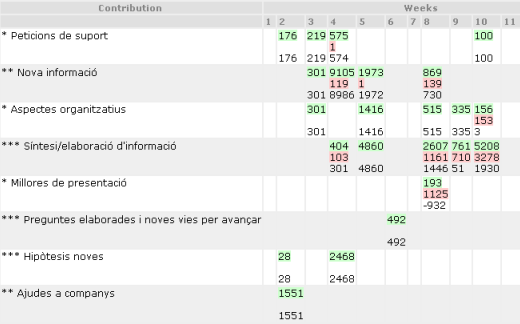
Moreover, contributions can be displayed as graphs (several graphs are produced), and they can be also saved in an image gallery for later re-use in reports through wiki pages, etc. 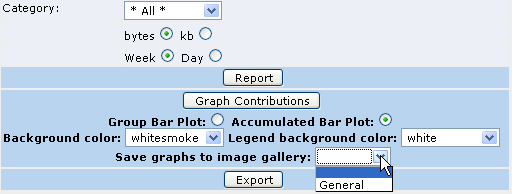
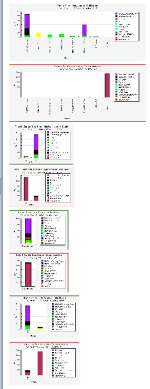
alias
| |