Tiki uses a permission system to give people access to certain functions and some parts of the site. In general, anonymous users will have basic permissions, most of the time only viewing permissions. You need to be a registered user to be able to contribute back. Posting comments, editing wiki pages, voting are rights usually reserved to registered users because it allows to track who is doing what and therefore ensuring the integrity of the system. When people know they are watched they tend to be more careful.
NB: Some options described below may not be available to you, it all depends of the site configuration for instance to allow new users to register, the Tiki administrator must enable the Users can register option on the admin login config panel.
Registration
You need to locate the login/logout module on the right (or left) pane on the screen. This login window has a register link, click on it
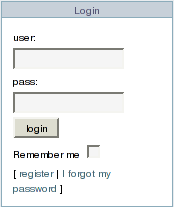
You arrive to this page:
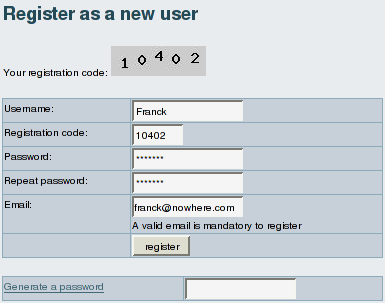
To register, complete the following fields on the screen:
| Username: | The Username is the nickname that will be used to identify you everywhere on the site, choose carefully. The Username is case-sensitive. |
| Passcode: | The pascode is an image of random numbers that you must enter before registering. This passcode is designed to stop bots that attempt to automatically register users. This feature ia available if the Tiki administrator has enabled the Prevent automatic/robot registration option on the admin LDAP authentication panel. |
| Password: | Chose carefully a password here. It should be difficult enough so it cannot be guessed by others. While Tiki will store the password in an encrypted form that nobody can read, it is recommended not to chose the same pasword you use to login to your computer network, mail system, etc. The Password is case-sensitive. For added security, your Tiki administrator, in the admin LDAP authentication panel, can force users to select a combination of numbers and letters as well as a minimum password length. |
| Repeat password: | Well, are you sure you have typed your password correctly? As the screen gets filled with ***, it is better to type it again just to make sure. |
| Email: | Your e-mail is required because it ensures the site administrator has a way to contact you. |
| Generate a password: | If you don't have a clue on which password to use, click on generate a password and the sytem will create a password for you and write it in the fields "password" and "repeat password". Note it down! |
When you have filled everything, click on the Register button. If everything is correct the system usually informs you that an e-mail has been sent to you to confirm your registration.

Check your e-mail. You must have received something like:
From: webmaster@example.org
To: franck@example.com
Date: Oct 27, 2005 12:11 PM
Subject: Your Tiki information registration (example.org)
Hi Franck,
you or someone registered this email address at example.org
If you want to be a registered user in this site you will have to use the following link to login for the first time:
http://example.org/tiki/tiki-login_validate.php?user=Franck&pass=47c18ccf82e080b3d1d85298006be79e
Enjoy the site!
Click on the link given in the e-mail, and you will be brought to the Tiki site and automatically logged in. This completes your registration. When you ave finished on the Tiki site you can logout but I suggest you take time now to fill up your Preferences under the MyTiki menu.
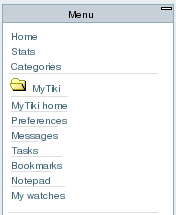
Login
Locate the Login/Logout window. If you have registered previously then you know where it is. Enter your Username and Password and click on the button Login. You may also want also to select the Remember Me box. It will give a cookie to your browser so that the system remembers you for a couple of hours or days depending of the site preferences. Your Tiki administrator must enable the Remember Me feature option on the admin LDAP authentication panel.
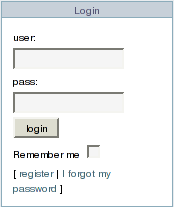
forgot my password
Well, it happens with so many passwords to remember. Click in the Login/Logout window on the link Forgot Password and the system will ask you your Tiki username. This feature is available if your Tiki Administrator has enabled the Remind passwords by email option on the admin LDAP authentication panel.
- If the Tiki administrator has enabled the Store plaintext passwords option on the admin LDAP authentication panel, the system will send you an email with your password. It is not recommended to enable this feature for security reasons.
- If your Tiki administrator did not enable this option, the system will use the Username to look for your e-mail, generate a new password and e-mail to you some instructions on how to login.