Trackers Admin
To access: Click the Tracker icon on the Admin Panel
or Access http://example.org/tiki-admin.php?page=trackers
To administer Trackers, first click the "Admin (Click!)" menu to display the Tiki Admin Panel, as shown in this graphic:
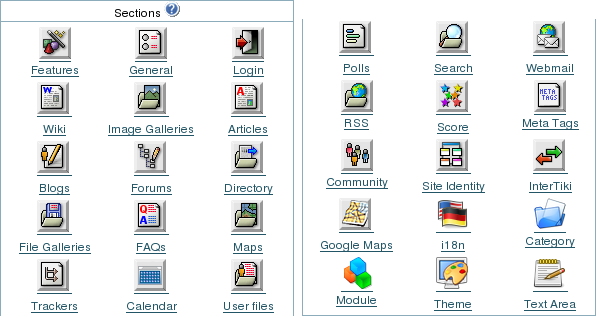
Trackers
![]()
Trackers
From the Tiki Admin Panel, click the Trackers icon to display its settings panel, the top of which appears like so:
Configure Trackers
Trackers can have attached files. In this panel you can set up where to store attached files (if a tracker allows it). You can store attachments in the database or a directory. The directory path can be absolute (example: /foo/bar/uploads/) or relative to the Tiki directory (example: files/). The trailing slash is mandatory.
Here you can:
- Set the file storage location to either the Tiki database or a directory on your web server's hard disk.
Use database to store files
Use a directory to store files
Tracker Attachment Storage: Trackers can be set up to allow file attachments, which will be stored in the either the Tiki database or in a directory on your webserver's hard disk. Storing files inside your database is OK for small files or a low volume of files, but a folder is recommended for a high volume site or when your files are relatively large.
Note the mandatory trailing forward slash on the path, shown here in red. The path you specify can be absolute:
... or relative to your Tiki's install directory:
Path characteristic checklist:
- Has a trailing slash.
- For best security, is specified from the root, and is in a separate folder from Tiki.
- Has its permissions set (e.g. via the chmod command from the command line or in your FTP client software) to allow uploads by the webserver user.
- Has enough space to allow storage of your expected file volume.
If you take a look at your folder after uploading some images, you can see that Tiki randomizes the filenames, as shown in this graphic:
Troubleshooting Tip: If you are having trouble with file uploads, you can edit settings in your php.ini, or, place an .htaccess file in the root of your tiki installation.
# Partial .htaccess file sample. # # Override PHP.ini variables, which can be viewed using phpinfo: <IfModule mod_php4.c> # If you are using Apache 2, you have to use <IfModule sapi_apache2.c> # instead of <IfModule mod_php4.c>. php_value max_execution_time 300 php_value upload_max_filesize "10M" php_value memory_limit "32M" php_value session.cache_expire 20000 php_value session.gc_maxlifetime 20000 php_value session.cookie_lifetime 20000 </IfModule> # Zero means unlimted request body size: LimitRequestBody 0
- To enable Trackers for your site, see General Admin.
- To specify permissions for Tracker users, see Permissions for the general procedure.
- For information on using Trackers, see Tracker User.
- For technical details, see Tracker Details.
- Mirror Trackers
- Apache WWW Server htaccess tutorial:
http://httpd.apache.org/docs/howto/htaccess.html - PHP htaccess information:
http://jp2.php.net/configuration.changes - Absolute Path Glossary Entry
http://linux.about.com/cs/linux101/g/absolute_path.htm
Alias