Live Support User
(See Live Support for a general overview on this feature)
When there is no operator available for live suport, the live support module shows OFFLINE with the bulb off (grey):
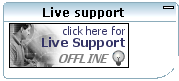
When Any operator is online, the icon changes to show ONLINE in blue and the bulb is on (yellow):
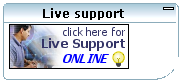
A user wanting Live Support, can click on the now Online image button.
A new window will open asking for user name, email (only if they aren't logged into the site!) and a Request Reason. Once completed they can click "Request Support". In this example, the user "Professor" is requesting support to admin the tiki site of his/her students on an educational scenario. The question was: "How can I edit my students information".
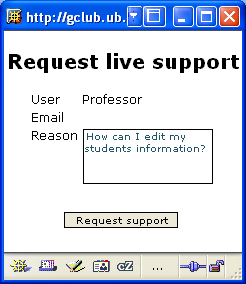
This is when the request will appear in the Operator console (see Live Support Admin).

If accepted, an online chat session between the operator and user will start. In this example, the operator "Xavi" was online, accepted the support request and answered: "Hi Professor. You need to go to "Admin > Users" and click on the edit icon next to the student name whose information you want to edit...".
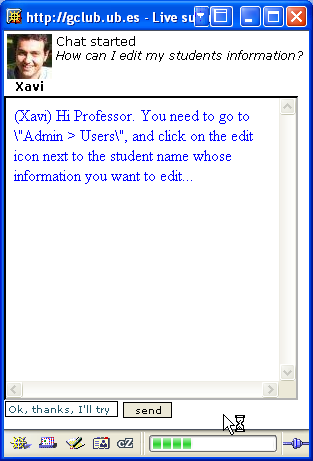
In this example, user Profess replied back some messages, and after that, closed the window to end the conversation
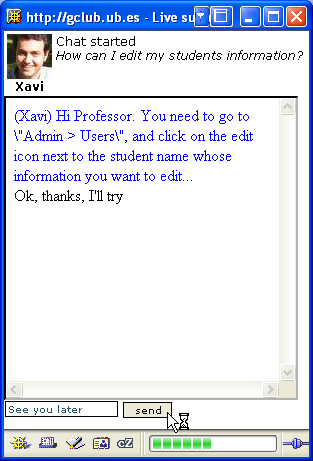
See Live Support Admin to view the operator side of the same support request process.