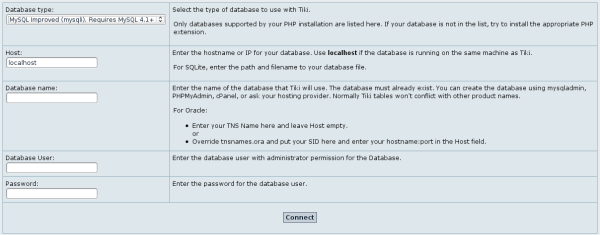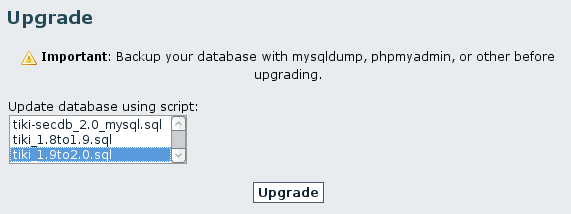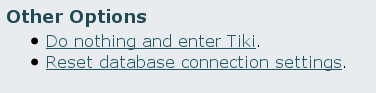Upgrade 1.9.x to 2.x | |
|
This document is intended to those upgrading from a Tiki site running version 1.9.x to the latest 2.x branch, and also to those upgrading from earlier versions of branch 2.x (e.g, 2.0, 2.1) to the latest stable version (2.2, at the moment of writing this note). Please note that everywhere where it says version 1.10 in the screenshots, you have to read it as if it said the current branch 2.0 (1.10 was renamed in July 2008 as 2.0) . | |
First Backup whole filesystem and database | |
Upgrade: | |
|
Copy to clipboard
| |
Upgrade in the same directory | |
| |
Upgrade on another directory/ database | |
Copy to clipboard
| |
Remarks | |
|
Note:
If you were already using some 1.10/2.0 pre-release before December'07, and want to upgrade to the latest 2.0, please note that the permission system for categories has changed (See Categories Details for more details):
If you have highly customized Tiki, you may not want to take the time to change them all. In this case, you can use the option below to maintain the previous behavior. Preferences Syntax
Addendum
If you change your mind and you want to make a brand new installation instead of upgrading your existing one, you can click on the "Reinstall database" link on the box on the left at tiki-install.php. This will allow you to select the type of profile and remove your current tiki installation to create a brand new one from scratch at the same time. Remenber to backup first, in case you need your old data later on. 
| |
Change in event & calendar permissioms | |
|
Between 1.9.x, and 2.x, a new permission, tiki_p_view_events was added. You should add this to the appropriate groups (presumably to those who have the tiki_p_view_calendar permission in 1.9.x) | |