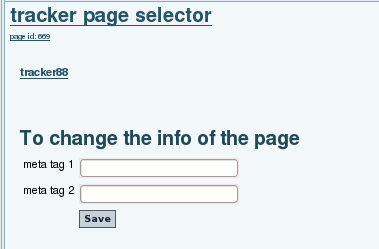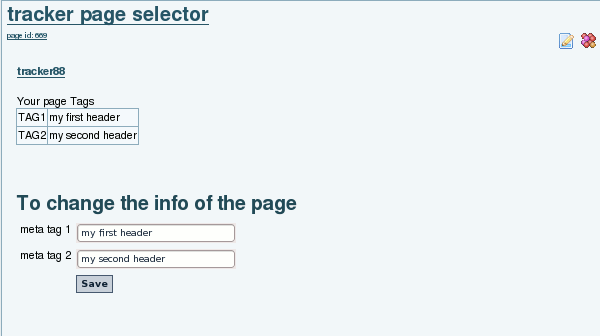Pretty Tracker in a Wiki Page | |
|
is a way to describe the Pretty Tracker functionality pulling tracker fields into wiki pages and displaying them any way you want. This page explains how to use a tracker with the special field: page selector which allows you to associate additional info to a wiki page via a tracker.
Once the item is saved, and the page selector field matches the name of a wiki page, the tracker item can then be displayed on that page using the PluginTrackerlist. | |
Diagram | |
|
This diagram displays all the pieces required. for more info on the diagram, see pretty tracker.
| |
Tutorial #1 - Different Input and Output Pages | |
|
more detail to follow
1. First you need a tracker. Create the tracker and the fields. If it has items or not yet, this does not matter.
| |
Tutorial #2 - Input and Output on the same pages | |
|
Example : my tracker 88 has these 3 fields
Copy to clipboard
4. You will also need to replace fields=387:388:389, with the specific fields for your tracker. To find your tracker field#'s, go to your Admin Tracker page, click on the tracker that you are working with, and then click on this button at the top of the page "Edit this Trackers fields". On this next page, to the left of each tracker field is the tracker field Id#. The first time, the page will look like this:
and would look like this after the info is entered
Copy to clipboard
| |
Aliases | |
Related | |
|
Feature request which motivated this development: Infoboxes like MediaWiki/Wikipedia, but making use of trackers to be future-proof | |