Module since_last_visit_new | |
|
Give a list of events that happens since the last login /visit of a user
| |
Usage | |
|
To use this module in a wiki page: Copy to clipboard
| |
Parameters | |||||||||||||||||||||||||||||||||||||||||||||
|
Displays to logged-in users new or updated objects since a point in time, by default their last login date and time. Go to the source code
| |||||||||||||||||||||||||||||||||||||||||||||
Example 1 | |
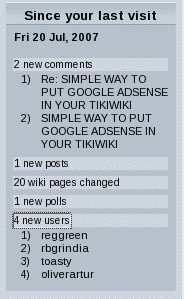
Using the since_last_visit_new module (taken from doc.tiki.org).
| |
Parameters | |
|
it is possible to give an option to see the last x days if the last login occurs after these last x days (tiki>=8) | |
Objects monitored by since_last_visit_new | ||||||||||||||||||||||||||||||||||||
| ||||||||||||||||||||||||||||||||||||
Fancy display using jquery | |
|
You can enable a fancier display of the module if you set the param "Use jQuery presentation" (use_jquery_ui) to "y" ("n" by default), that you can find editing the module under the "Module" tab, quite at the bottom of the list.
| |
Example 2 | ||||||
|
| ||||||
Related Pages | |
|
See these pages for information that applies for all modules:
| |