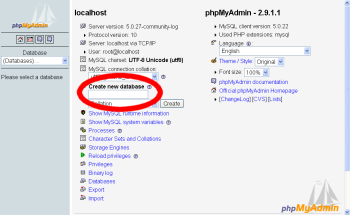Install Tiki on XAMPP | |
|
This can apply to a windows install or other hence it is a section of Windows Desktop Install. TikiWiki relies on three major external applications to run.
These three applications are needed to run Tiki. You can install Tiki on XAMPP which also provides phpMyAdmin this is the same idea as Windows Local Install EasyPhp Once these applications installed, a Tiki database must be created and a Tiki mysql user must be created with appropriate privileges. These instructions were tested on:
| |
Step 1: Download xampp and TikiWiki | |
|
For TikiWiki, you can choose between different compression formats, you most probably want the .zip, or the .7z if you have 7-Zip installed.
| |
Step 2: Setup XAMPP | |
Click Start for both and they will show running. For detailed instructions see http://www.apachefriends.org/en/xampp-windows.html | |
Step 3: Create a database for Tiki | |
| |
Step 3.1: Optional but recommended, change the MySQL root password | |
| |
Step 4: Create a MySQL user | |
|
| |
Step 6: Decompress Tiki files | |
| |
Step 7: Run the install script | |
Note, you will need to use: | |
Step 8: Configure your tiki & GO!! | |
|
Follow Installation instructions, begin at login for the first time and subsequent steps. You can find a video to install tiki version 9.2 on xampp in :vnwiki.net | |
 icon in the lower right hand taskbar.
icon in the lower right hand taskbar.