Cookies (Taglines)
Cookies feature is also called "Fortune cookies" or "Taglines".
This feature should not be confused with the use of persistent or session cookies by the system. For information on compliance to the European regulation on the use of cookies see Cookie Consent
Overview
Users with permission to admin cookies (taglines) are capable of editing, adding and removing taglines, taglines are just strings that can be displayed using the {cookie} syntax in any template, wiki page, article or comment. See PluginCookie for more information on the syntax.
Taglines are managed by going to Admin Home and clicking on the "Cookie" link at the bottom of the page in the table (or go to the page tiki-admin_cookies.php). The admin screen looks like this:
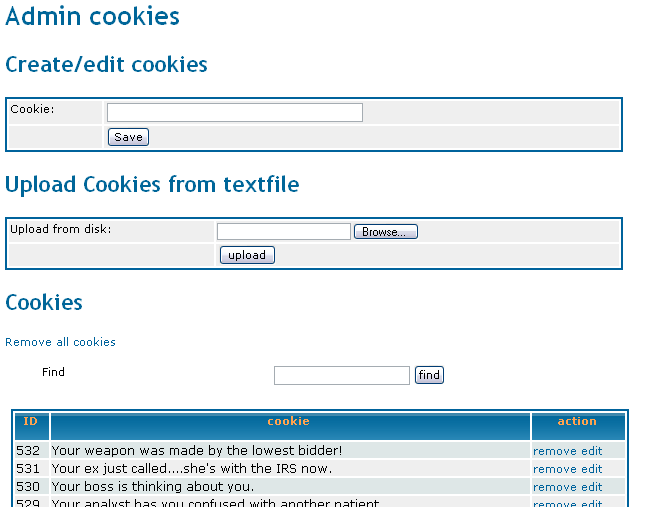
You can add taglines, remove taglines or upload taglines from a text file, the file should contain one tagline per line.
The remove all cookies option can be used if you want to renew your set of cookies using a new text file.
Usage
This is a small tutorial on how to use taglines on your tiki site.
- Log into your Tiki as admin or with appropriate permissions.
- Download the taglines.txt text file from the Tiki site at SourceForge (see reference below), or from Mods Type Taglines. Or, create a text file with one saying per line.
- Upload the taglines.txt (if downloaded manually from SourceForge) or your text file into your Tiki. Open the left-hand admin menu by clicking on the "::" or folder icon, find Cookies, and click it. Use the interface to upload.
- Again in the left-hand admin menu, find Modules and click it. In "Create New User Module", create a new module with the Name and Title set to "Funnies" or something of that nature, and add "{cookies}" to its Data textbox, without the quotes. That's curly-brace, cookies, and curly-brace.
- Save the module, and note that it is now listed in the "Assign Module" section above where you created the module.
- Now assign the module to somewhere on your site, for example, to the right column, position 6. Be sure to assign a group (pick anonymous if you just want to see it work) and set the module's display parameters.
- See that the module is now displayed with one of the "cookies" inside.
Use dynamic content to display taglines
Another cool feature is that you can include a dynamic block in a Wiki pages, dynamic blocks are configured as admin using the "Edit dynamic content" feature, basically a dynamic content block is some text that is programmed to
appear from a given date. You can include dynamic content using:
{content id=1}
That will display the current value of the dynamic content block with id=1
Or
{rcontent id=1}
That will display a random value for all the contents defined for the block with id=1 (ideal for cookies or taglines!!)