Calendar Admin | |
Enabling the Calendar Feature | |
|
From the Administration: Administration page, click on the features icon. The calendar feature is enabled by clicking the check box in the top section of the admin page, then saving your changes. You now should see a Calendar item when you expand the Admin menu. 
| |
Configuring the Global Calendar Settings | ||||||||||||||||
|
You can select the Calendar settings through the Main Application menu "Admin home > Calendar (icon)" 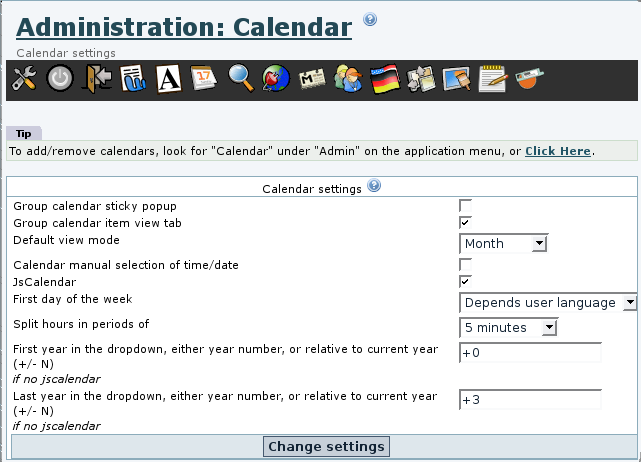
Global Calendar Settings Page for 1.10
| ||||||||||||||||
Create or edit calendars | |
|
Click on "Admin > Calendar" to go to Calendar Admin (tiki-admin_calendars.php). There are two sections (tables) to this screen: 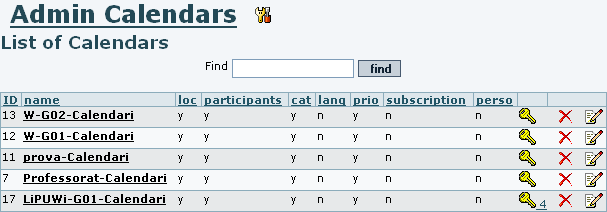
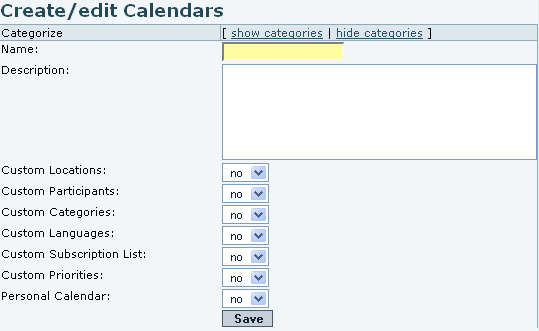
Other selections control specialized features:
| |
Assigning permissions | |
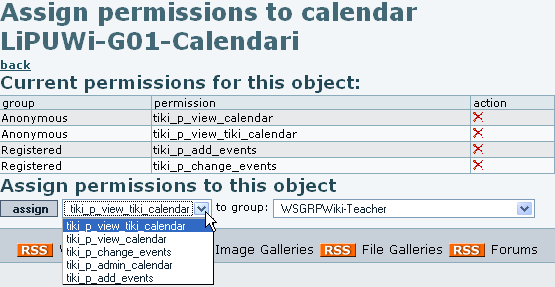
| |
Import a list of events | |
|
You can import a list of events in a csv (Comma Separated Values) file, through tiki-calendar_import.php.
| |
Personal calendar | |
|
The personal calendar is a calendar where an event is only visible by the user that creates it. Physically it is a big unique calendar in the database that contains all the events. An event is displayed only for his creator. A personal calendar has special perms that needs to be reserved to work correctly. The admin can chooose a name for a personal calendar. You can have more than one personal calendar. | |
Urls | |
Other value for viewlist is table
Other values for viewmode are day, week, month, quarter, semester, year
Related pages
| |
 (which will lead you to tiki-admin.php?page=calendar)
(which will lead you to tiki-admin.php?page=calendar)